우리집 거실에서는 ...

이렇게 생긴 스위치를 전등에 달아서 사용한다.
우리방의 불은 진짜 스위치를 뜯어서 개조해서 사용했는데
거실은 위의 장치를 이용하기 때문에 새롭게 알아보고 만들었다.
처음에 위의 스위치가 IR을 이용한 방식인 줄 앍고
IR신호를 알아내기 위해
아두이노 우노를 이용하여 신호를 잡으려 헀으나...

어떤 신호도 안잡히길래 확인해보니... 고장!
그래서 알리에서 다른 센서 묶음으로 주문하고 일주일 정도 후에
배송을 받고 신호확인!
아두이노 IRremote 수신 방법
⌘ 아두이노 IR receiver 코드 ⌘
#include <IRremote.hpp> int IR_RECEIVE_PIN = 9; void setup() { Serial.begin(9600); IrReceiver.begin(IR_RECEIVE_PIN, ENABLE_LED_FEEDBACK); // Start the receiver } void loop() { if (IrReceiver.decode()) { Serial.println(IrReceiver.decodedIRData.decodedRawData, HEX); // Print "old" raw data // USE NEW 3.x FUNCTIONS IrReceiver.printIRResultShort(&Serial); // Print complete received data in one line IrReceiver.printIRSendUsage(&Serial); // Print the statement required to send this data IrReceiver.resume(); // Enable receiving of the next value } }
위 그대로 실행하면 잘 나온다. IRremote-Arduino깃허브에서 복사한 거임.
예전 irremote 방법으로 사용하면 FFFFFF만 나온다.
이런거
#include <IRremote.h> int IR_RECV_PIN = 9; IRrecv irrecv(IR_RECV_PIN); decode_results results; void setup() { Serial.begin(9600); irrecv.enableIRIn(); // Start the receiver } void loop() { readIR(); } void readIR() { if (irrecv.decode( &results )) { unsigned long IRval = results.value; /* if (IRval == 0xffffffff) { irrecv.resume(); return; } */ Serial.println( results.value, HEX ); irrecv.resume(); } }
https://github.com/Arduino-IRremote/Arduino-IRremote
GitHub - Arduino-IRremote/Arduino-IRremote: Infrared remote library for Arduino: send and receive infrared signals with multiple
Infrared remote library for Arduino: send and receive infrared signals with multiple protocols - GitHub - Arduino-IRremote/Arduino-IRremote: Infrared remote library for Arduino: send and receive in...
github.com
ir 적외선으로 켜는 줄 알았으나... 라디오 무선 방식이네... ㅎ
그래도 포기는 금물이지 ㅋ
스위치를 트랜지스터로 작동하면 되니까
그래도 배송까지 해서 확인을 헀는데... 그래서 로봇청소기 컨트롤 기능을 추가하기로 했다 ㅎㅎ
시리얼모니터를 확인하면
BB445540
Protocol=NEC Address=0x5540 Command=0x44 Raw-Data=0xBB445540 32 bits LSB first
Send with: IrSender.sendNEC(0x5540, 0x44, <numberOfRepeats>);
11EE5540
Protocol=NEC Address=0x5540 Command=0xEE Raw-Data=0x11EE5540 32 bits LSB first
Send with: IrSender.sendNEC(0x5540, 0xEE, <numberOfRepeats>);
EE115540
Protocol=NEC Address=0x5540 Command=0x11 Raw-Data=0xEE115540 32 bits LSB first
Send with: IrSender.sendNEC(0x5540, 0x11, <numberOfRepeats>);
66995540
Protocol=NEC Address=0x5540 Command=0x99 Raw-Data=0x66995540 32 bits LSB first
Send with: IrSender.sendNEC(0x5540, 0x99, <numberOfRepeats>);
친절하게 보내는 신호 보내는 법도 알려주는데
....
난
모르겠엉
그래서 깃허브를 뒤져서
찾아낸 간단한 IRremote 송신 방법!
#include "TinyIRSender.hpp" const int irLED = 19; void Home() { sendNECMinimal(irLED, 0x5540, 0x11, 1); }
위 시리얼 모니터 값을 보면 우리집 로봇 청소기가 사용한 protocol은 NEC다 .
그리고 친절하게 Address, Command를 알려준다.
그래서
sendNECMinimal(핀번호, Address, Command, 반복횟수);
를 입력하고 테스트하면 성공!
후해해해해해해햏
해해해해해해ㅐ햏
헤헤헤헤헤헤헿
후후후후후후후
히히히히히히히
트랜지스터 스위치로 사용하는 방법(3.3v)
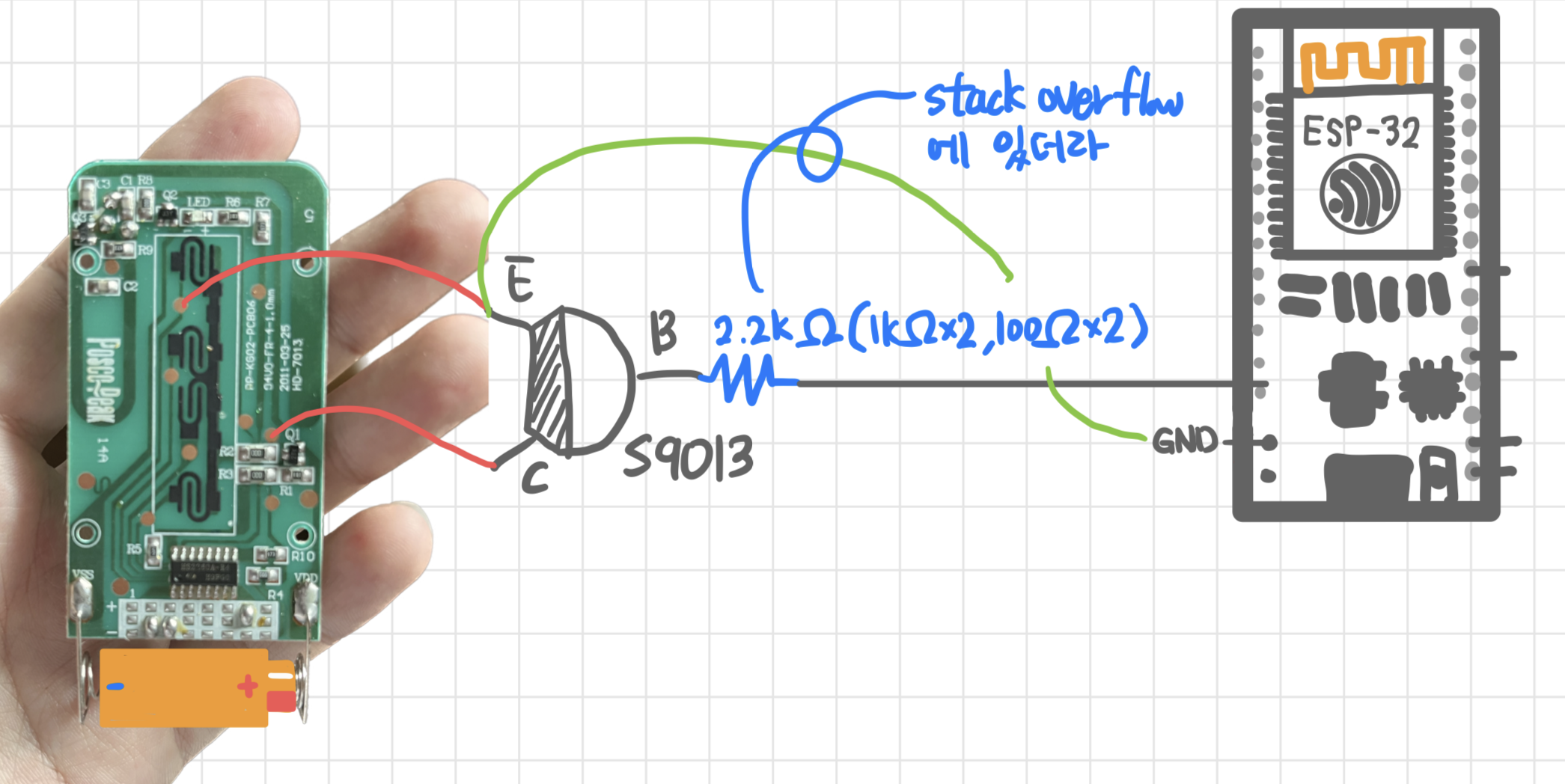
요론 식으로 연결을 했다.
저 구리 표면은 테스터로 확인용인 점이다.
칼로 그 표면을 긁은 뒤 납땜을 해서 붙이면 잘 붙는다.(후라이팬에 계란 달라붙는것 같은 효과?)
집에 전에 사용하던 리모컨이 하나 더 있어서 그 리모컨을 개조 했는데 둘다 뜯으면
 |
 |
해당 부분이 다른데 이걸로 신호를 조절하는 것 같아 현재 사용하는 리모컨처럼 똑같이 만드어주고
 |
 |
 |
작동확인을 하니 똑같은 리모컨처럼 작동을 했다.
트랜지스터는 예전 장난감에 붙어있던 것을 뽑아서 사용했다.
 |
 |
datasheet로 스펙을 확인한 뒤
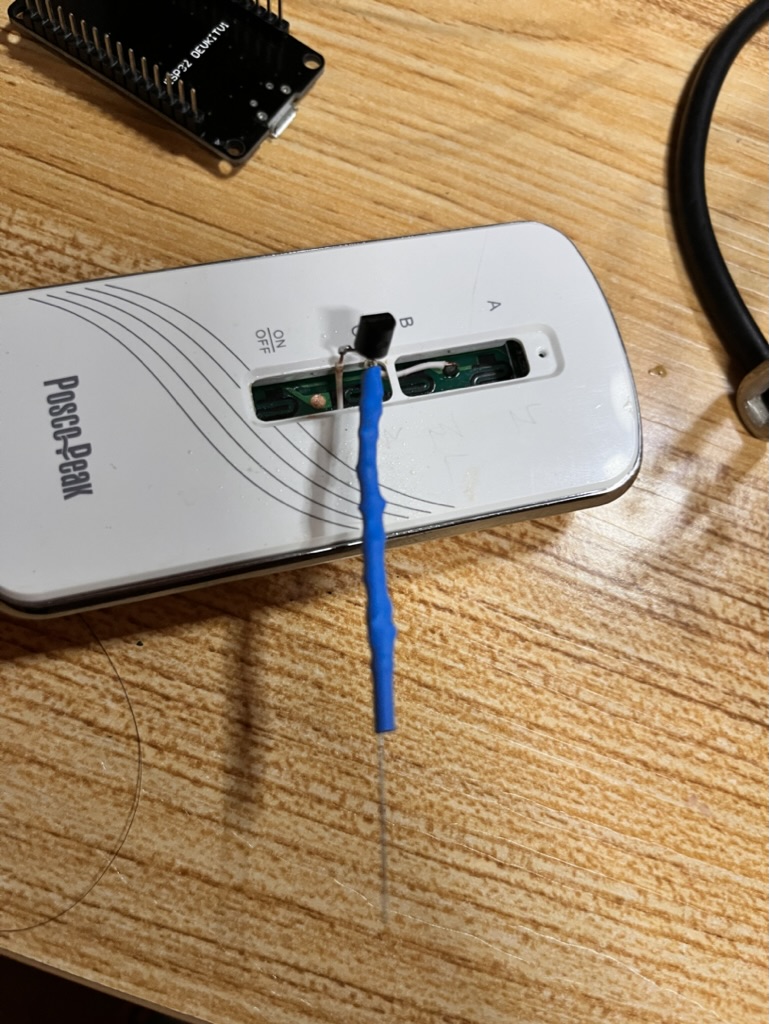
붙였다
트랜지스터 작동확인을 위해서

빠르게 esp32에 연결한 뒤
void setup() { pinMode(18, OUTPUT); digitalWrite(18, HIGH); }
로 설정한 뒤 확인하니 잘 작동했다 ㅎㅎ
이제 빠르게 원래 사용하던 dht11이랑 IR LED도 붙여준 다음 빠르게 진행하면! 신셰계
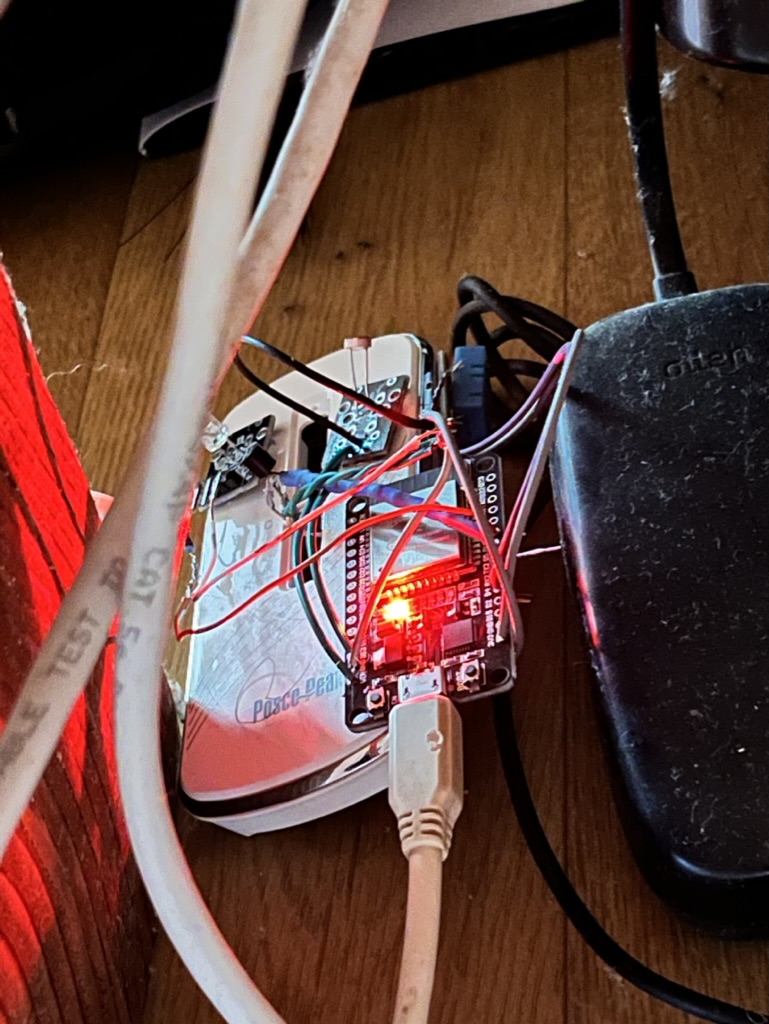
마지막으로 홈어시스턴트에 추가하면 끝!
난 홈킷을 사용해서 시리한테 시킬거라 엔티티 추가를 했는데
홈어시스턴트만 이용할 거면 lovelace.yaml에 추가만 하면 돼!
#난 커스텀 버튼카드를 추가해서 아래처럼 작성했엏 - type: horizontal-stack cards: - type: 'custom:button-card' icon: "mdi:chandelier" aspect_ratio: '1/1' size: 80% name: "거실등" tap_action: action: call-service service: mqtt.publish service_data: qos: 2 topic: "livingRoom/switch" payload: "livSwitch" haptic: 'light' styles: card: - background: rgba(255,240,170,0.8) border-radius: 10% padding: 10% grid: - grid-template-areas: '"i" "n" "s"' - grid-template-columns: 1fr - grid-template-rows: 1fr min-content min-content icon: - color: rgb(242, 151, 39) name: - justify-self: start - color: white - font-weight: bold - align-self: start - text-shadow: 0px 0px 5px black - width: 100%
전체 아두이노 코드
#include <WiFi.h> #include <PubSubClient.h> #include <DHT.h> #include "TinyIRSender.hpp" #define DHTPIN 4 #define DHTTYPE DHT11 DHT dht(DHTPIN, DHTTYPE); const char *ssid = "olleh_WiFi_BA83"; const char *password = "0000002583"; const char* ID = "테스트"; // Name of our device, must be unique const char* TOPIC1 = "house/temper"; const char* TOPIC2 = "house/hum"; const char* TOPIC3 = "livingRoom/light"; const char* INTOPIC = "livingRoom/switch"; const char* mqttUser = "dragon"; const char* mqttPassword = "qazwsxedcrfvtgbyhnujm"; const char* broker = "172.30.1.48"; WiFiClient wclient; PubSubClient client(wclient); String msg = ""; char messages[50]; char val[20]; const int irLED = 19; const int livingRoomSwitch = 18; const int lightCheck = 13; int lightVal = 0; float oldTemp = 0; // Connect to WiFi network void setup_wifi() { Serial.print("\nConnecting to "); Serial.println(ssid); WiFi.begin(ssid, password); while (WiFi.status() != WL_CONNECTED) { delay(500); Serial.print("."); } Serial.println(); Serial.println("WiFi connected"); Serial.print("IP address: "); Serial.println(WiFi.localIP()); } void callback(char* topic, byte* payload, unsigned int length) { Serial.print("Received messages: "); Serial.print(INTOPIC); msg = ""; for(int i=0; i<length; i++){ //Serial.println((char)payload[i]); msg += (char)payload[i]; } Serial.println(msg); Serial.println(); if (msg == "vclean") { vClean(); } else if (msg == "livSwitch") { livOn(); } else if (msg == "home") { Home(); } } void Home() { sendNECMinimal(irLED, 0x5540, 0x11, 1); } void vClean() { //IrSender.sendNEC(0x5540, 0x44, 1); sendNECMinimal(irLED, 0x5540, 0x44, 1); } void livOn() { digitalWrite(livingRoomSwitch, HIGH); delay(500); digitalWrite(livingRoomSwitch, LOW); } // Reconnect to client void reconnect() { // Loop until we're reconnected while (!client.connected()) { Serial.print("Attempting MQTT connection..."); // Attempt to connect if (client.connect(ID, mqttUser, mqttPassword)) { Serial.println("connected"); Serial.print("Publishing to: "); Serial.println(TOPIC1); Serial.println('\n'); client.subscribe(INTOPIC); } else { Serial.print("failed, rc="); Serial.print(client.state()); Serial.println("\n try again in 5 seconds"); // Wait 5 seconds before retrying delay(5000); } } } void setup() { pinMode(livingRoomSwitch ,OUTPUT); pinMode(irLED, OUTPUT); Serial.begin(115200); delay(100); dht.begin(); setup_wifi(); // Connect to network client.setServer(broker, 1883); client.setCallback(callback); } void loop() { if (!client.connected()){ reconnect(); } client.loop(); float humi = dht.readHumidity(); float temp = dht.readTemperature(); if (oldTemp != temp) { Serial.print("Temperature: "); Serial.print(temp); Serial.print("ºC "); Serial.print("Humidity: "); Serial.print(humi); Serial.println("% "); //dtostrf(temp, 5, 1, val); snprintf(messages, 75, "%.1f", temp); client.publish(TOPIC1, messages); //dtostrf(humi, 5, 1, val); snprintf(messages, 75, "%.1f", humi); client.publish(TOPIC2, messages); oldTemp = temp; } /* lightVal = analogRead(lightCheck); Serial.print("checkLight: "); Serial.println(lightVal); if (analogRead(lightCheck) > 2000) { snprintf(messages, 75, "%s", "on"); client.publish(TOPIC3, messages); } else { snprintf(messages, 75, "%s", "off"); client.publisj j j j h(TOPIC3, messages); } */ delay(1000); }
mqtt나 다른 HomeAssistant 관련글은 블로그에서 알아서 찾아보도록!
'스마트 홈 > esp32' 카테고리의 다른 글
| MQTT 스마트 스위치 버전3 (서보모터) (0) | 2023.01.13 |
|---|---|
| Mqtt 스마트 스위치 문제 해결 (0) | 2022.07.27 |
| Home Assistant - mqtt 스위치 수정 (0) | 2022.01.25 |
| Esp32-cam 멀티 스트리밍2 - LTE로 보기 (4) | 2022.01.25 |
| 아버지 비닐 하우스 개폐기 외전(하나더 달기) - 진짜 최종 (0) | 2022.01.16 |

